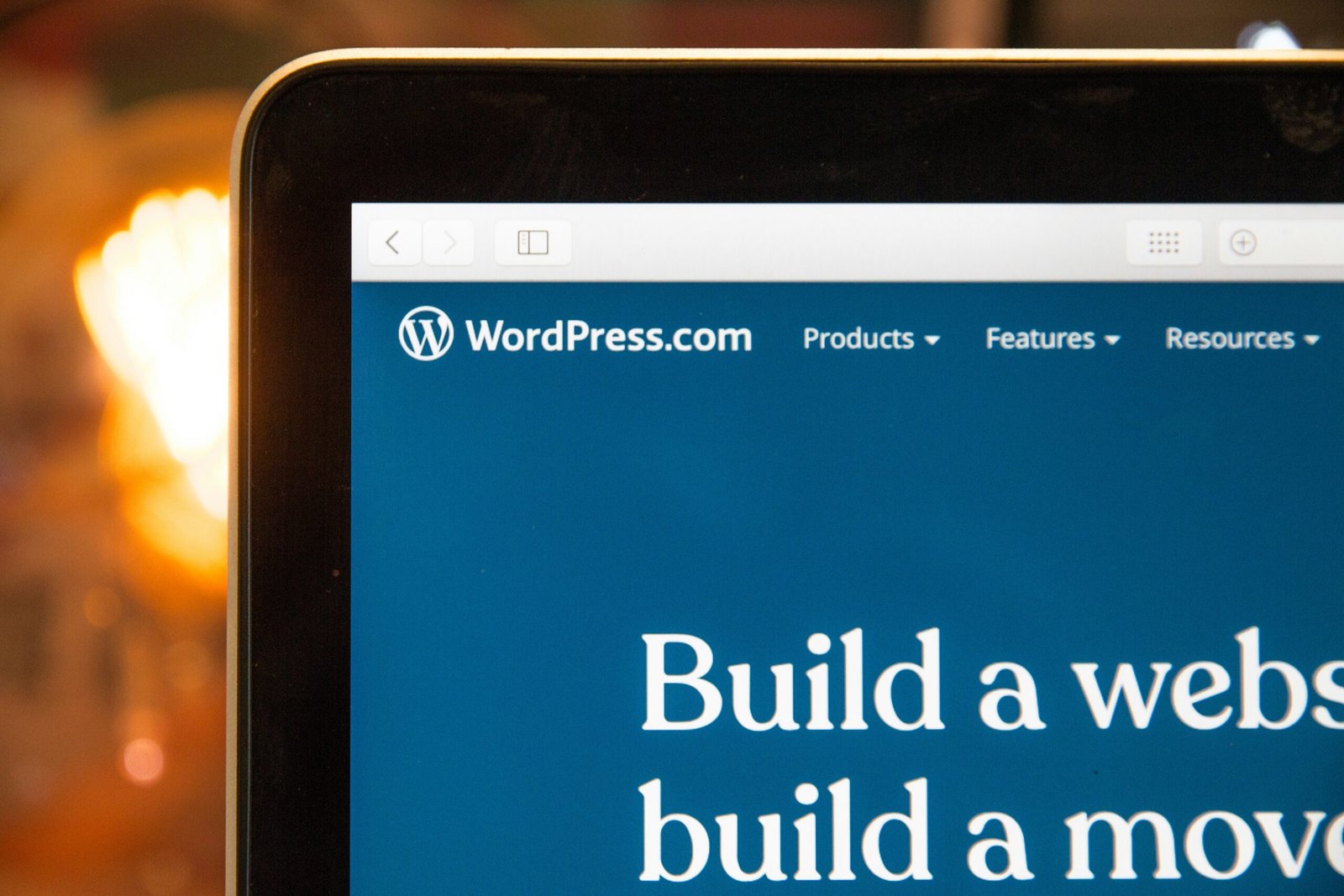
In today’s digital landscape, having a professional-looking website is essential for bloggers, small business owners, and entrepreneurs. It’s your online storefront, your brand’s first impression, and the place where you connect with your audience. That’s why the Beehive Website Builder is a game-changer. It puts the power of customization at your fingertips, allowing you to create a stunning website that perfectly reflects your brand.
Getting started with the Beehive Website Builder is easy. Simply log into your account and access the website builder from the left-hand side of the screen. From there, you can choose which page you want to customize, whether it’s your homepage, sign-up page, or upgrade page. You can also change the meta details of the current page by clicking on the settings icon on the right-hand side.
The Styles tab is where the magic happens. Here, you can set default values and styles across your entire website. You can customize global components like your footer, navigation bar, and subscribe widget. And if you’re looking for inspiration and guidance, you can even use the example site provided.
By setting these global styles, you can quickly and easily ensure that your website reflects your brand identity. Don’t be afraid to experiment with different colors, fonts, and border radii until you find the perfect combination that represents your unique style.
Once you’ve set your global styles, it’s time to dive into the layout of your website. In the Layout tab, you can customize specific components and sections, such as the hero section, post section, side widget section, and archive section.
Here, you have the flexibility to override default colors and font families set in the Styles tab. If you make a color change that you don’t like, simply click on the reset icon next to the color picker to revert back to the default.
The Settings tab allows you to configure your website settings in one central place. Here, you can customize your website security settings, configure tracking pixels, enable or disable specific features, and even reset your theme back to the default settings if needed.
As you design your website, you can preview how it will look on both desktop and mobile devices by clicking on the phone and desktop icons. This ensures that your website is responsive and looks great across all devices.
Once you’re happy with your customizations, hit the publish button in the top right corner to make your changes live. Then, click on your logo next to the address bar to see your beautiful, newly published site in all its glory.
Can I customize my Beehive website even if I don’t have any coding experience?
Absolutely! The Beehive Website Builder is designed to be user-friendly and intuitive, so you don’t need any coding skills to create a stunning website. The builder provides a wide range of customization options that are easy to navigate and implement.
What if I want to customize something that’s not available in the website builder?
If you want to make more advanced customizations that are not available in the website builder, you may need to dive into the HTML and CSS code. However, for most users, the options available in the website builder will be more than sufficient to create a unique and professional website.
Can I preview my changes before publishing them?
Yes! The Beehive Website Builder allows you to click on the phone and desktop icons to see how your website will look on different devices before hitting the publish button. This ensures that your website looks great and functions properly across all platforms.
With the Beehive Website Builder, creating a professional, custom website has never been easier. Whether you’re a blogger, small business owner, or entrepreneur, you can now have a website that stands out from the crowd and perfectly represents your brand. So what are you waiting for? Start exploring the possibilities and make your website shine today!
View all